There is a shithole company in Stockholm Sweden called XLN Audio. They make overpriced DAW crashing virutal instrument software such as Addictive Drums and Addictive Keys. This buggy software is a bear to install and uninstalling it can only be accomplished with their online uninstaller and unintalling the XLN Audio Installer is also problematic.
Okay. Let's do it step by step from the very beginning...
I presume you use partition C: for your audio plugins. If not, change the drive letter accordingly.
I presume you have installed Addictive Drums Demo. You DON'T HAVE TO uninstall/reinstall XLN Online Installer and/or AD Demo. Atleast I don't think.
Prerequisites:
1. Create folder C:\Audio\VST32
This is the root folder for all your 32-bit plugins. Don't use default C:\Program Files (x86)\... folder.
2. Create folder C:\Audio\VST64
This is the root folder for all your 64-bit plugins. Don't use default C:\Program Files (x86)\... folder.
Place Addictive Drums plugins in their proper place:
3. Run XLN Online Installer. This appears. Wait for it to check if everything is up to date.
4. Click "Advanced" Button. This appears.
5. Click "VST 32-bit" tab. This appears.
6. Click "Choose New Path". This appears.
7. Find and select "C:\Audio\VST32" folder. Click "OK". This appears.
8. Click "Apply". This appears. You're done with 32-bit plugin version.
9. Click "VST 64-bit" tab.
10. Click "Choose New Path".
11. Find and select "C:\Audio\VST64" folder. Click "OK".
12. Click "Apply". You're done with 64-bit plugin version.
13. Click "Close". Installer will once more check if everything is up to date. Let it finish.
14. Close XLN Online Installer. You're now done with Addictive Drums.
Let Reaper know where to find your plugins.
15. Open Reaper. For this explanation, I use 32-bit Reaper.
16. Go to Options -> Preferences.
17. Select Plug-ins -> VST node. This appears.
18. Do not type paths manually. If "C:\Audio\VST32" is not in the VST plug-in paths box, click "Add..." button. This appears.
19. Locate and select "C:\Audio\VST32". Click "OK".
20. Your VST plug-in paths box is now updated.
21. Click "Re-scan". Wait for Reaper to rescan plugin folders.
22. Click "OK" in lower right corner to close the "REAPER Preferences" window.
23. Go to View -> FX Browser.
24. Open All Plugins -> VSTi node. This appears. "Addictive Drums (XLN Audio) (16 out)" should be listed there. Demo version could have some slightly different name.
25. Now repeat steps 15 to 24 in 64-bit Reaper to set your path for 64-bit plugins. Use "C:\Audio\VST64" instead of "C:\Audio\VST32".
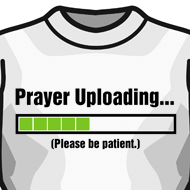
26. Pray.
27. Try again.

28. Try again.
29. Try again.
31. Hire a smarter geek.
32. Repeat.
33. Repeat again and again.
34. Try it on your freind's Mac because some asshole from XLN Audio told you it's a problem with Windows Vista, 7 and 8. Or try it on your friend's PC because some asshole at XLN Audio told you it's a problem with Macs.
35. Kiss your money good bye.
36. Use a drum machine for your demos and a real drummer the finished product.
That's it. SUCCESS! Don't count on it.
P.S.
I would suggest you to use C:\Audio\VST32 and/or C:\Audio\VST64 from now on, for every plugin, so you always know where your plugins are located.